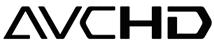Nowadays, more and more families own digital camcorders such as JVC GZ-X900, Panasonic HDC-TM350, SDR-SW21, Canon FS200, Sony HDR-XR100 etc. With these camcorders, we can store many wonderful and memorable scenes.

These camcorders usually record the video as MOD, TOD or AVCHD (M2TS, MTS) video files. All of these files are high definition videos, with perfect video quality. Only one thing for regret - so little devices can support these HD (High-definition) camcorder videos. Normally, you can only play camcorder videos directly from a camcorder on a HDTV with a HDMI, or burn onto DVD disc, then play from Blu-ray Disc player, or play on a computer from the camcorder connected via USB as an external storage device.
However, have you imagined playing your camcorder videos on your laptop, iPod, iPhone, Zune or any other portable players? Or even uploading your camcorder videos to YouTube, Myspace, Facebook to share with all of your friends?
Part 2: How to convert MOD, TOD, AVCHD (M2TS MTS) to AVI, MP4, WMV FLV etc.
It is really not an easy work to do that, for iPod and other PMPs don't support MOD, TOD, AVCHD video formats. In order to play camcorder video on iPod or upload camcorder video to YouTube, we need to convert camcorder video (MOD, TOD, AVCHD video) to iPod and other PMP supported video formats such as MP4, M4V etc, or convert MOD, TOD, AVCHD video to FLV format so we can upload it to YouTube. And below is step-by-step guide to show you how to finish the task with Wondershare HD Video Converter.
Step 1: Transfer MOD, TOD, AVCHD files from camcorder to PC.
Connect the camcorders to your PC with a USB cable. It is desirable to copy the videos to your PC's hard-drive before converting or editing it.
Step 2: Download HD Video Converter
You can download free trial Version here: Wondershare HD Video Converter , then install and run this program.
Step 3: Load the camcorder videos
Click the "Add " button to browse your computer hard disc and add the camcorder files you want to convert to the program. Here we add two .MOD and one .M2TS files.

Step 4: Customize output Settings
After you added camcorder video, you can select an output format and specify a directory on your computer to save the output files. Here we select iPod MP4 as output format, so you can put the converted video on your iPod.

Step 5: Start the conversion
Click the "Start" button to start conversion and then you can just have a coffee or take a nap, and the conversion may have been finished when you come back.
Step 6: Copy the converted camcorder video to your iPod and enjoy it.
Connect your iPod with your computer, copy the converted camcorder video (iPod Video H.264) to your iPod, so you can enjoy it on-the-go.
Part 3: How to upload camcorder video to YouTube?
Follow part 2, all you need to do is converting the camcorder video (MOD, TOD, M2TS, MTS) to FLV format (YouTube video format), then login to YouTube, upload the converted video (flv format video) to YouTube.